Update (23.08.2022): Added ksnip, Ferdium, Signal, Linphone
Update (06.06.2024): New Laptop, Added NormCap
Hello there,
a few days ago I saw a Youtube video about business use cases for applications. The host of that video mentioned one thing that I found a bit strange. Something about Linux not being usable as a daily driver at work, because it lacks support for a lot of applications.
I do agree with this to some extent, but it really depends on the kind of work you are doing. I, for instance, do not need Windows at all at work (or at home). Ok, I have a virtual machine to test things out, if a customer describes a very specific issue I want to replicate. But other than that, I have everything I need.
We also have a lot of customers that only use the browser to do their work. I doubt that a Windows system is necessary. Some even prefer the open source applications like LibreOffice and Scribus (page layout programs like InDesign).
On the other hand, I couldn’t imagine our sales department using Linux. A lot of applications they have to use, just won’t work on Linux. Mainly our ERP system. There are alternatives on the market of course, but this is not something you just replace for the fun of it.
But, like I said, I am doing very fine. So saying it wouldn’t be usable, is just wrong. Especially if I take a look at the applications I use.
I am not saying that no one should use Windows of course. I have been using it for 8 years at work and it was working fine, for the most part. There are just too many things, that annoy me with Windows, which made me switch.
About 1 year ago I replaced Windows with Fedora KDE on my laptop and did not regret it once (well except for the lack of fingerprint support). Let me give you a run-through of the applications I use.
The Setup
A quick look at the actual setup.
I have a Lenovo T470, which is a bit on the older side but I love this device. If you read any of the other posts, you might have seen it already. As the OS I use Fedora (KDE flavored). The disk is encrypted.
I joined the Windows domain we have, but am not really using an account from it. There were some issues with the user ID it generated, which caused KDE to not save the username. Meaning I had to type in the username every time I booted the device.
Network drives I map through dolphin (file manager). At home, I use the fstab file, but this will lead to freezes if the network connection drops.
At work, I have a docking station and two 27″ displays, which are arranged above my laptop. The display on my laptop, I use as a third screen.
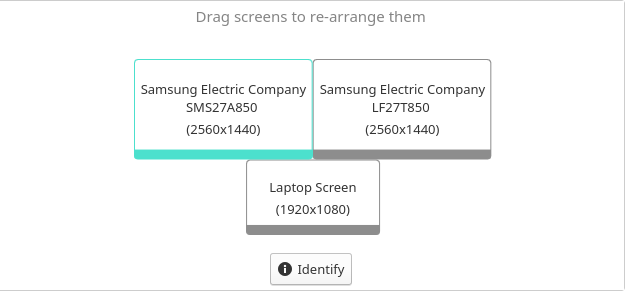
Update: 06.06.2024
So, a quick update, which has no relevance to this post, but why not.
I have a new Laptop at work, for almost a year now. It’s a Lenovo P14s. I actually made a post about it. It replaced my Lenovo T470 which is in my private possession now. I installed Fedora GNOME 40 on that one, since I do enjoy the overall look and feel of that desktop environment. But I dislike some of the decisions made and it’s not as flexible as KDE for work related stuff
Other than that, not much changed in in my setup. I updated the OS to Fedora KDE 40 with Plasma 6, which I like a lot. I switched to the Microsoft OWA from Betterbird, since there where a few annoyances with that in combination with M365.
Oh yes, one application joined the list. “Normcap” which I have to highlight. It OCRs the screen-capture you take and copies it into the clipboard. Amazing for serial numbers and the like. Take a look at it. It’s great. I just remembered that I actually did a post on that. Here it is.
The Applications
Ok, let’s take a look at the applications. I will begin with those that are supported on both OSes.
Applications that work on both
Microsoft Teams
We are using Microsoft 365 and Teams. So this is a must-have at my workplace. I am not too fond of those applications and it’s not because it has “Microsoft” in its name. It’s slow, tends to get stuck on the window size (this seems to be solved with the latest version), and just does not feel intuitive to me. But it works. Meetings and calls work flawlessly, chatting is just that.. chatting.
Teamviewer
Next on the list is Teamviewer. I don’t think there is too much to say about this. Almost everyone knows about this application and it works with Linux without any issues. In case you never heard of Teamviewer, it’s a “Remote desktop access solution”. It allows you to remotely connect to a device.
We have a few licenses, so again. It’s almost a must-have. “Almost” because I am not doing too much remote client work anymore.
Anydesk
This does basically the same thing as Teamviewer. We just use it, in case Teamviewer doesn’t want to work on a customer’s system (which does tend to happen). Nothing much to say. It works really well.
Wireshark
The beautiful Wireshark. Its usage is very situational but it’s always great to have. It works great on Linux, which is not really surprising. Just don’t forget to add your user to the Wireshark group, otherwise, it’s a bit of a pain to use.
fedora-kde :: ~ » usermod -a -G wireshark <username>
Firefox
Not much to add here. It’s a browser. I think everyone knows what it is.
Maybe the main reason I use Firefox.
I manage Exchange / Sophos Central etc. for a lot of customers and one extension makes the process of changing between the accounts a lot less painful.
“Firefox Multi-Account Containers”. This allows you to create several containers with different caches. This means I can create a container for every customer and just open the necessary container depending on what I want to do. It’s just awesome. I don’t know if the other browsers have something similar to this.
Other extensions I use are.: “floccus bookmarks sync” for bookmark synchronization with Nextcloud and “uBlock Origin”.
KeepassXC
My password manager of choice. KeepassXC is an awesome cross-platform password manager. I sync it via the Nextcloud client, which allows me to have access to the latest version of my database on every device I use (my cellphone for instance). Never had an issue with it.
Nextcloud Desktop Client
The client for the Nextcloud server. I use it to sync everything to an encrypted server. This way I have quick access to files in case my laptop dies or if I just want to share it with a colleague.
Okular
Okular is a PDF viewer with a lot of neat features. A highlighter, the ability to freehand mark add (free-floating) text, and more. It works well and there wasn’t anything I missed.
Xournal++
This replaces the “whiteboard” application in Windows 10 for me. This only sees any use, when I want to explain something to the trainees or for the odd topology I want to quickly draw, in case I don’t have any paper at hand.
Ferdium
I don’t really need Ferdium at work, but it allows me to use Whatsapp and Threema in one application. This is a fork of Ferdi.
Signal Desktop
Same as above, just for the messenger “Signal”.
Normcap
This is an amazing tool, which OCRs a screen-capture and copies the text into the clipboard. Absolutely beautiful for serial numbers and keys you only have screenshots or pictures of.
Applications that replaced Windows only ones
Now to the applications I had to find replacements for. Now “replacement” sounds a bit like these ones are inferior, which I most definitely don’t think they are.
Evolution
One of the more important applications I needed. An e-mail client that supports Microsoft EWS. I tried using OWA (the web interface Microsoft provides for emails), but it lacks flexibility. I couldn’t tell you what I was missing, since I haven’t really used it in months.
Another application I tried was Thunderbird but it kept crashing on me and when it ran it was abysmally slow. Don’t know what caused it. Evolution on the other hand just works. At first, I had a bit of trouble configuring the connection to Exchange Online but this was because of my lack of understanding. It’s not pretty, but it works without issues.
Betterbird / Thunderbird
I have been using Evolution for over a year now and it is a good application. But I wanted to change it up and tried the new release of Thunderbird (Version 102) through the fork “Betterbird”. It has a few additional features, like multi-line view for messages. I was waiting for a compatible release of TBSync which allows me to sync the company calendar and address book. E-Mails are synced via IMAP.
The only downside I see right now is the ability to send invitations. It technically works, but as a recipient, you can not add the calendar entry in outlook. Bit annoying, but it is what it is. Maybe there is a way to change the type.
Joplin
This is a bit of a weird one. I used Microsoft OneNote for almost everything. Note taking, keeping track of my time with a customer, creating quick documentation, and so on. Joplin does not really help me do any of this. I am only using it for the “keeping track of time” thing. Yes, I know that it is a note-taking application but I miss the free-floating way OneNote did things. I miss the ability to quickly create new tables with a simple TAB and I just couldn’t get accustomed to Joplin’s workflow.
So Joplin is not really “replacing” OneNote for me, but it has a few nice features I like. The table creation is simple enough and it allows me to sync my notes with Nextcloud, which is a giant plus to me.
Onlyoffice / Libreoffice
I never really used Microsoft Office, except Outlook but I still needed something for the occasional document so I installed both Libreoffice and Onlyoffice. I couldn’t really decide, so both it is. Not much to say about these, because I don’t use them too often.
Linux Terminal/Konsole
I kinda don’t want to put this here, since the terminal is way more powerful but it technically replaced Putty for SSH and Serial connections, Sooo…
There are a lot of ways to connect via serial in Linux. I use “screen”. An example.
fedora-kde :: ~ » sudo screen /dev/ttyUSB3 115200
KVM / Virt Manager
On Windows, I used “VMWare Workstation” for my virtualization. I had several Linux systems and one Windows VM. The Windows VM was used to prevent my main system from getting bloated by random applications, I had to install for whatever reason.
At first, I used the Linux version of VMWare Workstation but I had constantly issues with it. It would lose network connectivity or it just stopped working after kernel updates. So after a few months of struggling, I decided to install and configure KVM. No issues so far. Currently, I only have a Windows 10 VM, which I never use.
Spectacle
This is an amazing screenshot tool. The main feature I like is the option to immediately annotate your screenshot. I use it to create quick how-tos for customers and colleagues. This replaces the snipping tool in Windows.
KSnip
One problem with the annotation capability in “spectacle” is, that I cannot use it on existing images. That’s where ksnip comes in. I don’t really understand what the relation between these two applications is, but ksnip looks almost exactly the same as spectacle in the annotation mode with the addition of tabs.
Linphone
We use Swyx as our PBX and they only provide a Windows client. So I needed a third-party softphone. It took a while to figure out how to connect this to the PBX, but in the end, it worked. It looks fine and allows me to make and receive phone calls. This is more than enough for my use case. The only thing missing is the address book.
Applications only on Linux
Remmina
I never used any Remote Desktop Management application on Windows, so this does not really replace anything, I guess. Remmina allows me to manage (among other protocols) RDP sessions, which makes my life much easier when having to juggle all the remote sessions.
KDE Connect
This is such a cool application. It allows me to answer SMS / other messages, share files, clipboards, and much more, between my phone and laptop. Does not see too much use in my daily work, but for the rare occasion I need a clipboard on the other device or a picture of some serial number on my laptop, it’s fantastic.
Update: Great for synching the 2FA codes to my laptop.
KDE Plasma Network Manager
Don’t really know what this is called. But it’s one of the features in KDE that made my work so much smoother. We use SSL VPN at almost every customer site, to connect to the network. This means that I have more than 30 VPN connections, which gets really chaotic when using the OpenVPN GUI on Windows.
In KDE I can just import the config file and search for the customer in the search bar. Once found, I just have to click on “connect”. It’s also easily possible to open several VPN connections at the same time.
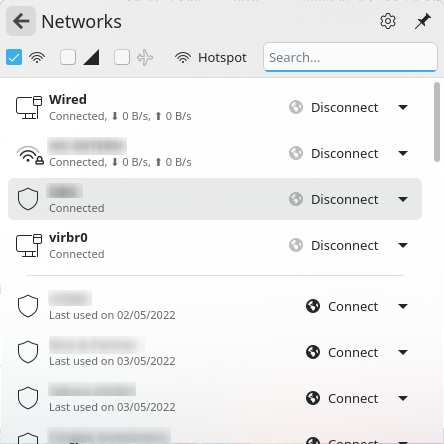
KDE Plasma (Wobbly Windows) 🙂
Yes, the wobbly windows. I love it and I use it even on my work laptop. But of course, the main reason is KDE itself. It has a few fantastic features I do miss in Windows.
The one I use the most is the “Present Windows” desktop effect. This allows me to display every open window side-by-side. Now you can just start typing the name of the application you want and press enter. This will move the window to the foreground. You could also just click the window you want to select. This makes switching between windows so much smoother.
For instance, if I want to copy a password from KeepassXC and switch to the window I want to enter the password, I won’t need the mouse once.
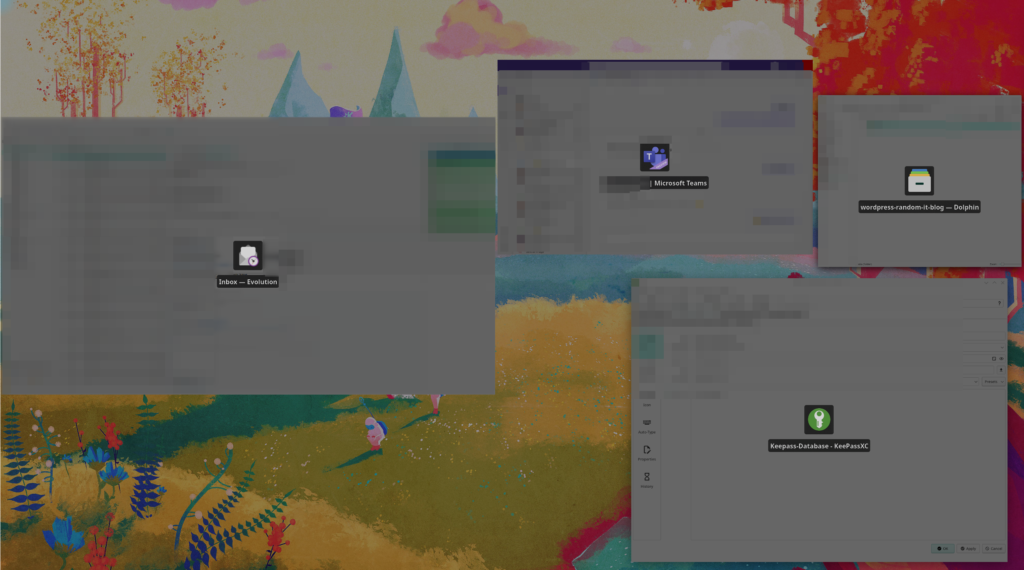
Terminal Applications
I want to mention a few terminal applications I use a lot. Just a quick rundown.
nmap – tool for network discovery
iperf3 – active network bandwidth measurement
ssh – SSH connection client
telnet – mainly to check for open ports and connect to old network switches
screen – mainly for serial connections
mtr – network diagnostic tool. Similar to tracert in Windows
ping – Sends ICMP echo request
dnf – package manager
flatpak – another package manager
pwsh – Microsofts Powershell on Linux. Used to connect to M365
htop – system resources
I went through my history and those are the ones I use most often. Not much to see here, but maybe it’s interesting to someone.
In the future, I might add a few more applications.