(Update) Deletable Attachments
It seems like attachments are still deletable and I didn’t find a way to prevent this. Doesn’t seem to be possible. Well, it still works in case you want to prevent the user from removing emails.
Hey there,
I want to go through the steps, to set up read-only access to a shared mailbox (or any mailbox) in Exchange. In this case Exchange Online, but it should work with the on-prem Exchange as well. I want the user to be able to read and mark emails “as read”, but not delete them.
From what I could gather, this isn’t really intuitive and requires the Powershell.
Let’s start.
Setting the permissions
First, connect to your Exchange or Exchange Online.
For the on-prem Exchange just use “Exchange Management Shell”. In the case of Exchange Online, you will need to connect to Office365 first.
PS /home/user> $UserCredential = Get-Credential ## Enter you Credentials PowerShell credential request Enter your credentials. User: username@random-it-blog.de Password for user user@random-it-blog.de: ******* ## Connect to Exchange Online PS /home/user> $Session = New-PSSession -ConfigurationName Microsoft.Exchange -ConnectionUri https://outlook.office365.com/powershell-liveid/ -Credential $UserCredential -Authentication Basic -AllowRedirection ## Import the required Modules PS /home/user> Import-PSSession $Session -DisableNameChecking
Or you could use this method. It’s easier.
“Connect-ExchangeOnline” will open the browser, where you can login with your credentials.
If you want to open a browser manually use the “-device” option. This is useful if you use something like the “Firefox Multi-Account Container” Extension.
## Install the Module PS /home/user> Install-Module -Name ExchangeOnlineManagement ## Connect to Exchange Online PS /home/user> Connect-ExchangeOnline ## Connect to Exchange Online with "-device" PS /home/user> Connect-ExchangeOnline -device To sign in, use a web browser to open the page https://microsoft.com/devicelogin and enter the code CFE2D8TUZ to authenticate
Next, we give the user read permission to the shared mailbox. For this example, I will use “mail@random-it-blog.de” for the shared mailbox and “user@random-it-blog.de” as the user mailbox.
PS /home/user> Add-MailboxPermission -Identity mail@random-it-blog.de -user user@random-it-blog.de -AccessRights ReadPermission -InheritanceType all
Now you could add the mailbox in Outlook, but the user won’t be able to see any folders. For this, we need to set the folder permission as well.
## Add permission to the root folder PS /home/user> Add-MailboxFolderPermission -Identity mail@random-it-blog.de:\ -User user@random-it-blog.de -AccessRights Reviewer ## Add permission to the "inbox" folder. PS /home/user> Add-MailboxFolderPermission -Identity mail@random-it-blog.de:\Inbox -User mail@random-it-blog.de -AccessRights FolderVisible,ReadItems,EditAllItems
Repeat this process for every folder, you want to add the permission. The access rights combination of “FolderVisible,ReadItems,EditAllItems” should allow the user to read and mark emails, but not delete them.
Display information
Mailbox folders
To list the mailbox folders, you can use these commands.
This didn’t work for me on other mailboxes.
PS /home/user> Get-MailboxFolder -Identity mail@random-it-blog.de -Recurse
Name FolderPath HasSubfolders
---- ---------- -------------
Top of Information Store {} True
Archive {Archive} False
Calendar {Calendar} True
Birthdays {Calendar, Birthdays} False
or this one. It’s not pretty but works.
PS /home/user> Get-MailboxFolderStatistics -Identity mail@random-it-blog.de | fl FolderPath
Mailbox / Folder permissions
For the permissions on the mailbox, use this command.
## Mailbox permission
PS /home/user> Get-MailboxPermission -Identity mail@random-it-blog.de
Identity User AccessRights IsInherited Deny
-------- ---- ------------ ----------- ----
mail NT AUTHORITY\SELF {FullAccess, ReadPermission} False False
mail NT AUTHORITY\SELF {FullAccess, ExternalAccount, ReadPermission} False False
mail user@random-it-blog.de {ReadPermission} False False
The permissions for the folders you can get with this.
PS /home/user> Get-MailboxFolderPermission -Identity mail@random-it-blog.de:\Inbox
FolderName User AccessRights SharingPermissionFlags
---------- ---- ------------ ----------------------
Inbox Default {None}
Inbox Anonymous {None}
Inbox user {ReadItems, EditOwnedItems, EditAllItems, Fo…
Outlook configuration
The last step is to add the mailbox to Outlook.

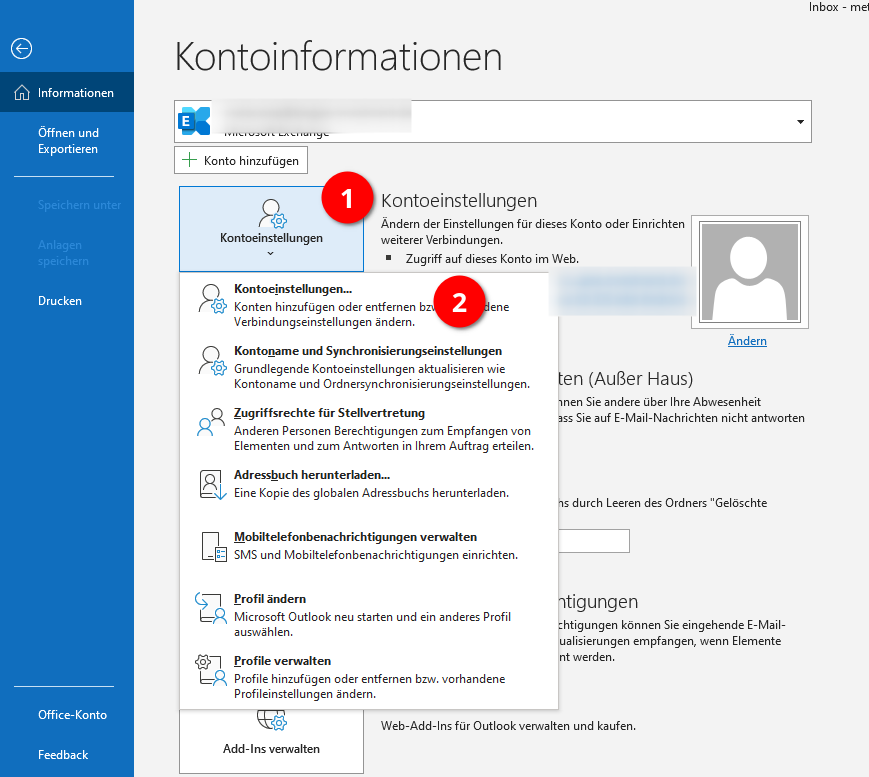

After this, the user should be able to access the new mailbox.
Adding shared mailbox to OWA
Because it came up. Here is how you can add the shared folder in OWA.
Right click on “folder” and “Add shared folder or mailbox”

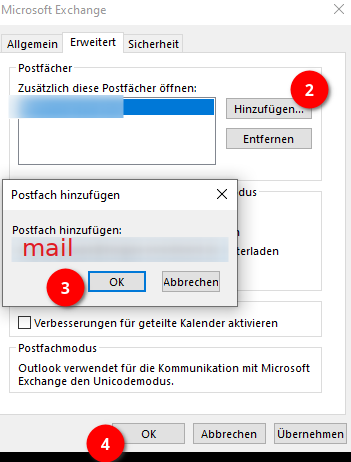
Dear Gökhan,
did you try to open the “read-only” shared mailbox over OWA in O365?
R,
M
Hello Matija,
unfortunately it’s been to long, so I don’t remember if it works in the OWA. This setup was mainly for a customer for a specific use case in Outlook.
Technically it should work though, since it’s a Exchange permission setup and not on the Outlook side.
So, I tested it and it seems to work without any problems.
What’s interesting is that I can’t even delete the attachments, which was an issue I couldn’t solve in Outlook.
To assign the mailbox, right click on “Folder” and select “Add Shared Folder”. Now you can select the shared mailbox and add it to OWA.
Mate you literally just solved my issue, I went through the steps and wasn’t finding where to add the mailbox on OWA.
Thanks everyone.
Happy to help 🙂
Thanks for the comment.
Thanks Gökhan, this is working great on Outlook and OWA but I’m having troubles to get it worked on Outlook Mobile (iOS) using the Add Shared Mailbox option (this one : https://support.microsoft.com/en-gb/office/add-a-shared-mailbox-to-outlook-mobile-f866242c-81b2-472e-8776-6c49c5473c9f ).
It keeps saying : “Authentication Failed, you may not have the rights permissions to add this mailbox or this mailbox or this mailbox doesn’t exist” but it works as soon as I grant full access permission via the Exchange admin portal… any idea why ?
thank you.
Hello Jerome,
Thank you for your comment. We don’t use iOS at all at work, not even with our customers, so I don’t have any experience with the operating system. This may be an issue with the application itself, but I’m not entirely certain.
I will see if I can try it with an Android device. I think, the applications are not identical, but maybe I can find somethin, if the same issue occurs.