Hey there. This should be a short one.
This one might be obvious, but it still took me a bit to figure out.
We have a customer who uses Microsoft 365 for the locally installed Office 365 and Teams. Every other feature is not used. This means there is no need for a hybrid setup in this constellation. Still, the customer (a law firm) needs the option to delegate Teams meetings, so that the assistant can create a meeting for the lawyers.
Every time the assistant tries to create a meeting by switching to the calendar of the lawyer and clicking on “create teams meeting”, they get an error message.
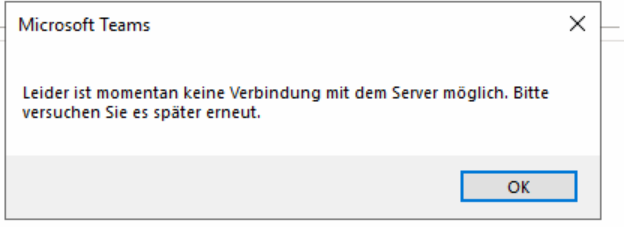
Of course, they have an internet connection, otherwise, Teams wouldn’t work, to begin with.
In this case, the error just means that the user lacks the required permissions. Since Teams uses the M365 mailboxes, we have to give the assistant “send as” permission to the mailbox of the lawyer. I didn’t think of this, since the mailboxes are not used otherwise.
Here is a short step-by-step on how to set the permissions.
Set the permissions
Login to the office.com portal and switch to “Exchange”.
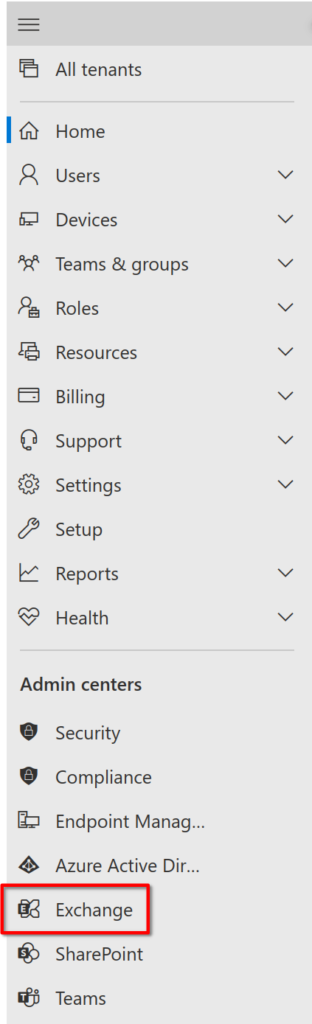
Here click on “Mailboxes” under “Recipients” and choose the mailbox we want to add the permission to.
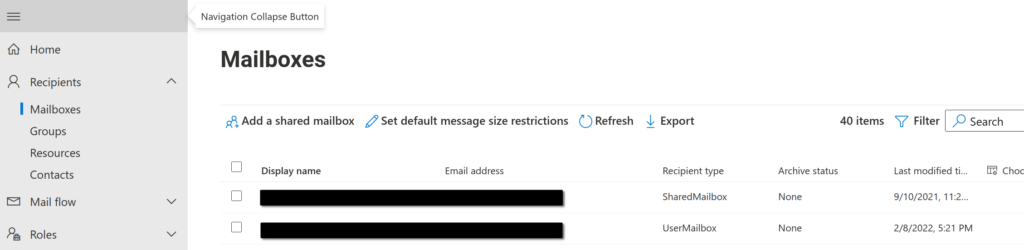
There should be a popup on the right side. Here you can click on “manage mailbox delegation”, and add the required send as permissions.
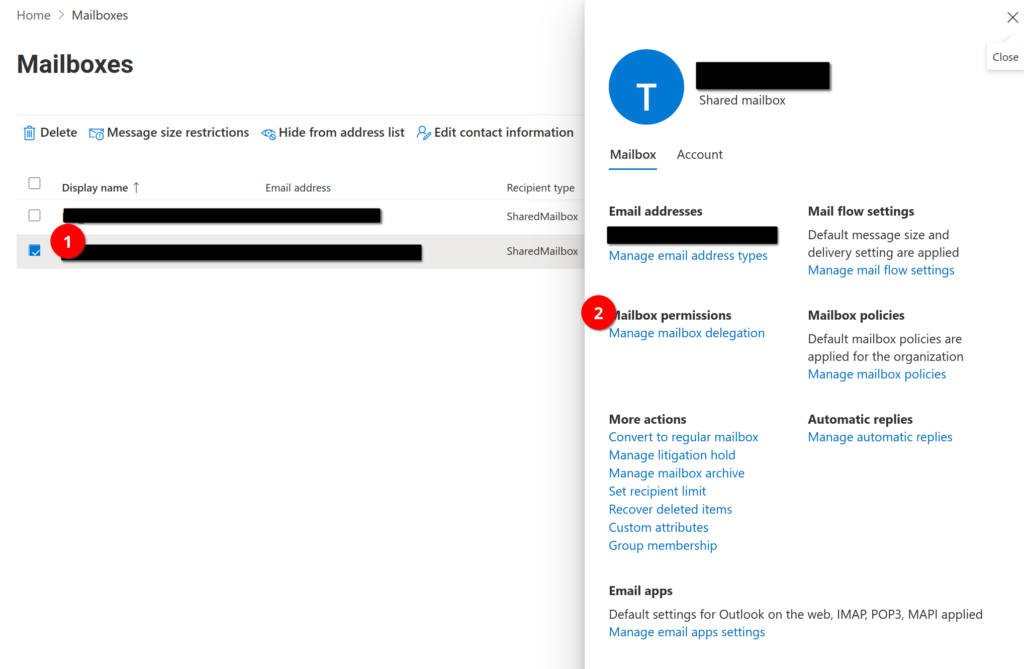
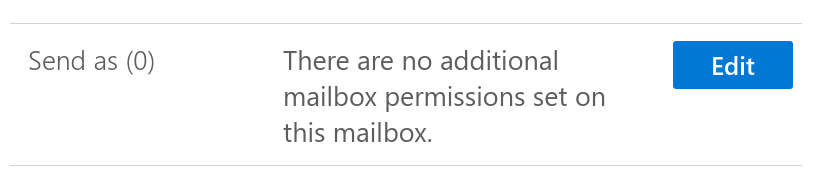
Like I said. Should be obvious that the user needs permissions, but I didn’t quite get the interaction between on-premise Exchange and M365 without a Hybrid setup.
Till next time.